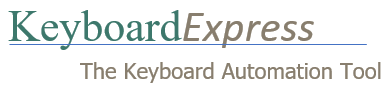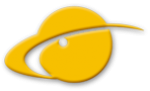Running a Silent Install for version 4.5.0.1 and prior
— Applies to Keyboard Express v 4.5.0.1 and prior. Visit https://www.keyboardexpress.com/knowledge-base/running-a-quiet-install-for-version-4-7-0-1-and-later/ for running a Quiet Install with Keyboard Express v 4.7.0.1 and later.
Silent Install
A silent install means Keyboard Express will be installed without the user having to answer any questions during the installation process. This is useful if you want to install Keyboard Express from within another setup program or when installing from a server on a network.
Note: Because it requires command line parameters, a Silent Install cannot be run by clicking on the installation filename in Explorer. You may execute it from the Start | Run command or from a batch file that contains the proper command.
The /S command line parameter tells the Keyboard Express installer to do a Silent Install. For example: keyexp4.exe /S
Note: The Keyboard Express installation file can be named setup.exe or keyexp4.exe depending on where you obtained the file. In the examples shown, substitute the actual name of your Keyboard Express installation file.
Installation options
The Keyboard Express Install program allows you to use a text file to automatically respond to the install questions during the installation process. By putting entries in the text file, you can choose things such as where to install the program, whether a Keyboard Express shortcut should be placed in the Startup folder so that it is automatically launched when Windows starts, or whether the Quick Start Guide should be displayed after Keyboard Express is installed.
To do this you need to create a text file with a name of your choosing and use the /M= command line parameter. For this example, we will name the file KE4Setup.txt.
keyexp4.exe /M=c:\KE4Setup.txt
These are the options you can put in the setup file:
INSTALLPATH is used to override the default installation folder. If included, Keyboard Express will be installed in the folder specified by INSTALLPATH.
INSTALLPATH=c:\myprograms\Keyboard ExpressSTARTMENUFOLDR is used to override the default start menu used to load Keyboard Express. If included, the menus to start Keyboard Express will be placed in the folder specified by STARTMENUFOLDR.
STARTMENUFOLDR=UtilitiesSTARTUP=Y puts Keyboard Express in Windows StartUp folder.
STARTUP=N does not put Keyboard Express in Windows StartUp folder.LAUNCHNOW=Y Launches Keyboard Express after installation is completed.
LAUNCHNOW=N does not Launch Keyboard Express after installation is completed.NOQUICKSTART=Y the Quick Start Guide will not be installed
NOQUICKSTART=N the Quick Start Guide will be installed (default)QUICKSTARTNOW=Y displays Quick Start Guide after installation is completed or when Keyboard Express starts (default).
QUICKSTARTNOW=N does not display Quick Start Guide at the end of the installation.
QUICKSTARTNOW=P Prevents the Quick Start Guide from being displayed when Keyboard Express starts.
QUICKSTARTNOW=NP does not display Quick Start Guide at the end of the installation and also prevents the Quick Start Guide from being displayed when Keyboard Express starts.Note: NOQUICKSTART prevents the Quick Start Guide from even being installed. QUICKSTARTNOW just prevents the Quick Start Guide from being displayed. When using QUICKSTARTNOW the Quick Start Guide can be installed but not automatically displayed.
WHATSNEWNOW=Y Displays What’s New in this version after install
WHATSNEWNOW=N does not display What’s New in this version after installNOHELP=Y the Help file will not be installed
NOHELP=N the Help file will be installed (default)RUNQUIET=N preferences are left at program’s default values
RUNQUIET=Y preferences are set to install and run quietly as follows:These options apply to the user installing the program and any new users and does the following:
– The Editor is not loaded when the program starts
– The Quick Start Guide is not displayed
– The option to display the What’s New document is defaulted off
– Backups are disabled
– The First Time setup wizard is disabled
– Macro Halted messages are suppressed
– The system tray balloon is not displayed
– The “Prompt about read-only status on macro files” is disabled and the “Leave File as Is” option is set as the default.
– The display of periodic messages during 30-day trial is disabledINSTALLOLDER=Y all files will be installed even if they are older than files already in the destination folder
INSTALLOLDER=N newer files in the destination folder will not be overwritten (default)MACROFILEDEST=Path and filename of where to install the macro file keyinstall.kex, if it exists
This option instructs the installer to copy a macro file named keyinstall.kex to the destination and name you specify. It does not instruct Keyboard Express to load the macro file when it starts. Use the CONFIGFILEPATH option to specify which macro file(s) to load when Keyboard Express 4 runs. The macro file keyinstall.kex must exist in the same directory as the install file.
When the MACROFILEDEST installation option is not used, the macro file is not installed, even if keyinstall.kex exists in the same directory as the install file.
REBOOT=N suppresses the dialog suggesting a reboot after installation is completed, even if the installer has determined that one is needed.
LICENSENAME and LICENSECODE are used to license the software during install:
LICENSENAME=Name used when Keyboard Express was licensed
LICENSECODE=Code received when Keyboard Express was licensedCONFIGFILEPATH=Path to configuration file. Use this to set the preferences at install time. Create a .wcfg file and include it in the install.
The CONFIGFILEPATH option allows you to set the Keyboard Express preferences when Keyboard Express is installed. This is useful if you need to set the same Keyboard Express preferences on several computers.
To use this option you will need a file containing the preferences. To create this file, install Keyboard Express and run it. Then set the preferences and click Tools | Export Program Configuration. This will create a file with a .wcfg extension. For this example we will use the filename KeyExp.wcfg.
Then put the following line in the Installation Options file:
CONFIGFILEPATH=c:\KeyExp.wcfg
Sample Text File
Using Notepad, or some other text editor, create the file KE4Setup.txt containing the following:
INSTALLPATH=c:\Program Files\Key Exp 4
STARTMENUFOLDR=Key Exp 4
STARTUP=N
LAUNCHNOW=N
QUICKSTARTNOW=N
REBOOT=N
LICENSENAME=Fred Macro
LICENSECODE=AB3E6-45F95-1200H-34CCR-TK857
Note: The License Information is for demonstration purposes only. You should use the License Information you received when you purchased Keyboard Express 4.
This example will cause Keyboard Express to be installed in the c:\Program Files\Key Exp 4 folder. The start menu will be Key Exp 4. Keyboard Express will not be launched when Windows is started. Keyboard Express will not run at the end of the install. The Quick Start Guide will not be displayed at the end of the install. The setup will not reboot the computer. After the installation is complete, the program will be licensed to Fred Macro.
Note: Only insert valid options into the KE4Setup.txt file. Do not include comments, blank lines or remarked out options.
Silent Install with Options
You may combine the Silent Install with the Installation Options listed above. After creating KE4Setup.txt you would install Keyboard Express 4 with the following command:
keyexp4.exe /S /M=c:\KE4Setup.txt