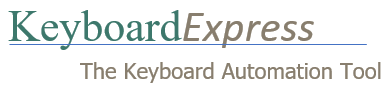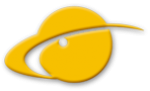Running a Quiet Install for version 4.7.0.1 and later
— Applies to Keyboard Express v 4.7.0.1 and later. This is information is also available in the Advanced Installation topic in the Keyboard Express Help. Visit https://www.keyboardexpress.com/knowledge-base/running-a-silent-install-for-keyboard-express/ for Silent Install information pertaining to Keyboard Express v 4.5.0.1 and prior.
Quiet Install
A quiet (or silent) install means Keyboard Express will be installed without the user having to answer any questions during the installation process. This is helpful for installing Keyboard Express from within another setup program or installing from a server on a network.
The /quiet command line parameter tells the Keyboard Express installer to do a quiet Install. This option must include the slash and must be in all lowercase. The Keyboard Express Setup program must be run with elevated privileges (as administrator) when the /quiet parameter is used.
Keyboard Express will not be automatically launched when the /quiet option is used during installation.
Installation options
These command line options allow you to adjust how Keyboard Express is installed. You can choose things such as where to install the program, whether Keyboard Express should be put in the Startup folder so it is automatically launched when Windows starts, or whether the Quick Start Guide should be displayed after Keyboard Express is installed.
Each option consists of a property name and value separated by an = sign. Property names must be in UPPERCASE, no spaces are allowed on either side of the = sign, and property values that are literal strings must be enclosed in quotation marks.
INSTALLPATH=c:\myprograms\Keyboard Express
Used to override the default installation folder.
STARTUP=N
Tells the Keyboard Express installer to not create a shortcut in the Windows Startup folder that launches Keyboard Express when Windows starts up.
QUICKSTART=N
Do not display the Quick Start Guide when the program is launched for the first time.
LICENSENAME=”Your License Name”
LICENSECODE=”AB3E6-45F98-1200Z-34CC2-DF65R”
Use these properties to enter the Keyboard Express license information. If the license is not entered here it may be entered when Keyboard Express runs.
Note: This license information is for demonstration purposes only. Use the License Information received upon purchase of Keyboard Express. Both the License Name and License Code are required.
CONFIGFILEPATH=”c:\InstallFiles\Keyboard Express.wcfg”
This allows setting the default preferences at install time.
To do this, install Keyboard Express on a computer and set the preferences to desired settings. Follow by clicking Tools > Export Program Configuration to create a file such as Keyboard Express.wcfg containing the preferences.
NOEDITOR=Y
Installs the Keyboard Express player but does not install the editors used to create or modify macros.
RUNQUIET=Y
This property installs Keyboard Express and sets the most common preferences for a group of networked computers. These options apply to the user installing the program and any new users:
•The Editor is not loaded when the program starts.
•The Quick Start Guide is not displayed the first time the program runs.
•Backups are disabled.
•The First Time setup wizard is disabled.
•The “Prompt about read-only status on macro files” is disabled and the “Leave File as Is” option is set as the default.
•The system tray balloon is not displayed.
Examples
The Keyboard Express Setup program must be run with elevated privileges (as administrator) when the /quiet parameter is used.
Example 1
Installs Keyboard Express in the c:\Programs Files (x86)\Keyboard Express 4 folder with default preferences. After the installation is complete, the program will be licensed to John Smith.
KeyboardExpressSetup.exe /quiet LICENSENAME=”John Smith” LICENSECODE=”AB3E6-45F98-1200Z-34CC2-DF65R”
Example 2
Installs Keyboard Express in the d:\Programs\Keyboard Express 4 folder. Keyboard Express will not be launched when Windows is started. The Quick Start Guide will not be displayed when Keyboard Express is first launched. After the installation is complete, the program will be licensed to John Smith.
KeyboardExpressSetup.exe /quiet INSTALLPATH=”d:\Programs\Keyboard Express 4″ LICENSENAME=”John Smith” LICENSECODE=”AB3E6-45F98-1200Z-34CC2-DF65R”