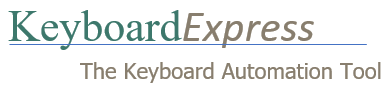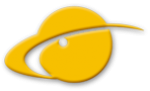Have a Question?
Print
Rich Text not inserting colors in Word and Outlook
UpdatedOctober 3, 2024
This appears to be a recent change made in Word and Outlook. It looks like the default pasting option has changed. Below are the steps to take.
Word
- Open Word and click on File, Options.
- Click on the Advanced option and scroll down to the “Cut, copy, and paste” section.
- Change the dropdown menu option from “Pasting from other programs” to “Keep Source Formatting”.
- Save the change.
Outlook
- In Outlook, click on File, Options.
- In the Outlook Options window click on Mail and then click on the Editor Options button.
- In the Editor Options window click on Advanced and scroll down to the “Cut, copy, and paste” section.
- Change the dropdown menu option from “Pasting from other programs” to “Keep Source Formatting”.
- Save the change.